Properties view
The Properties →view displays the properties for a selected item, such as a →resource.
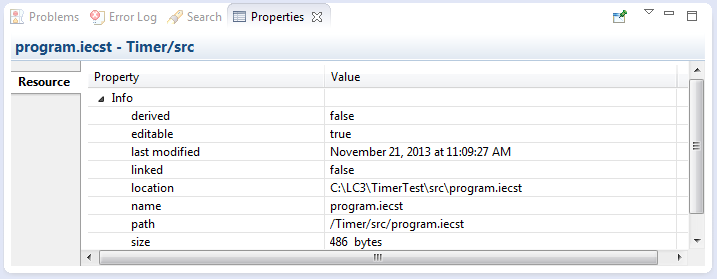
If the Properties view is not visible, you can add it to the current →perspective: Select Window – Show View – Other... – General – Properties
Alternative: In menu Navigate, select Show In – Properties.
To see more detailed information about a resource than the Properties view gives you, use command Properties in the context menu of the resource.
| In this article: |
|---|
Components of Properties
Columns in view
The following columns are visible within Properties:
-
Column Property provides the name of the property.
-
Column Value provides the value of the property.
Context menu for view
Right-clicking inside the view opens a context menu. This context menu allows you to perform standard actions, such as copying the selected property.
Toolbar for view
The view also provides a toolbar with buttons to influence the displayed content in Properties:
|
Button |
Action performed when clicking the button |
|---|---|
|
|
toggling to display properties by category or not |
|
|
toggling to filter advanced properties or not |
|
|
restoring the selected property to its default value |
|
|
forcing the current selection within the view (until |
|
|
opening a menu of commands (e.g. New Properties View to open a new Properties view) |




